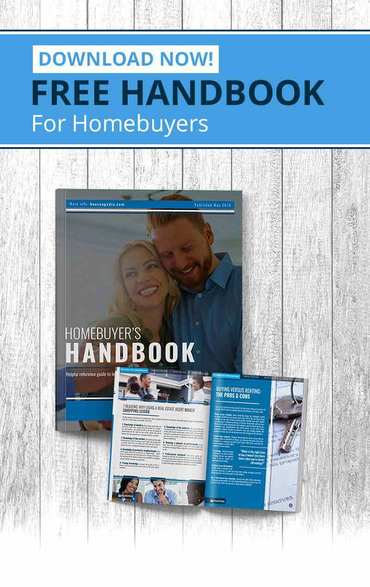Use of virtual meeting platforms has exploded since the coronavirus pandemic began. Businesses, organizations and families are using video conferencing to connect with one another without leaving their homes. Here’s a tutorial on video conferencing best practices to help you get the most out of these platforms and avoid security breaches.
Features of video conferencing platforms
Video conferencing platforms such as Zoom, GotoMeeting and WebEx allow businesses, families and friends with Internet access to sign into online meetings from anywhere. You can view and hear one another, share PowerPoint and other visual material through screen sharing, communicate with fellow attendees via chat, and record the meetings.
Using Zoom
Zoom is a popular video conferencing platform. The free version of Zoom allows you to host meetings with as many as 100 participants for as long as 40 minutes. The paid subscription version allows you to host as many as 1,000 people with no time limit.
Setting up an account is straightforward at www.zoom.us. You will receive an email to activate your account. Once your account is set up, the home screen will give you options to start a new meeting, join a meeting, schedule a meeting and/or share a screen.
Once you’re in a meeting, check the toolbar across the bottom of your computer screen. Buttons there give you several options.
- The video button allows you to toggle your device’s camera on and off so you are visible, or not, onscreen.
- The audio button allows you to mute and unmute yourself.
- The invitation button lets the host invite participants. Invitations can be sent by email or by appointment software like Outlook. Invitations include the meeting number and a password.
- The button to manage participants allows the host the option to mute all or some meeting participants so that a presentation won’t be marred by background noise.
- The chat button allows you to communicate privately with other participants during the call.
- The share screen button allows for meeting material to be shared on all participants’ screens. PowerPoint slides, videos and even a whiteboard feature for drawing and writing can be shared this way.
- The record button preserves the meeting as an mp4 file for future replay.
- The reaction button lets participants generate icons in response to meeting content.
- At the end of the meeting, participants can click a button to leave the meeting. Hosts can adjourn a meeting by clicking the end meeting button.
Best practices for video conferencing
- If you are participating in a video conference, it’s courteous to mute your audio to prevent background sounds from being broadcast to all your colleagues and interrupting the host’s presentation.
- If two or more people in the same room are attending the same meeting, you’ll hear an irritating feedback reverberation. To avoid this, physically separate the devices further or shut down one of the connections and share one screen.
- Video conferencing hosts should mute the entire group and set the option to mute participants as they join. The host can always unmute participants when needed.
Zoom hosts should use the video conferencing platform’s scheduling feature, which integrates with Google Calendar and iCal. - Participants can set a virtual background with pictures of colorful locales, which will hide the room they are actually in. They can also opt to use a photo icon instead of video of themselves.
- To avoid “Zoombombing” — where hackers barge into meetings uninvited and communicate something inappropriate — never announce an upcoming video conference meeting publicly and always password protect it. If you must hold a public meeting, let the platform assign a random meeting number rather than use your own personal meeting code. For further security, create a “waiting room” so that participants can’t join a meeting unless the host admits them. Hosts can also lock a meeting once all expected participants have joined.
- As with other social media platforms, be aware of and discreet about information you share while video conferencing. These platforms have privacy policies — Zoom recently tightened its privacy measures significantly after consumer advocacy groups expressed concern — but hosts can later share meetings they’ve recorded with others. This could expose you or any family members who pass through the field of view, as well as any unmuted side conversations.
- Keep the video and audio turned off until you need them to protect privacy.
- Be particularly careful about any video showing children and school information.
Related – Creating Strong Online Passwords