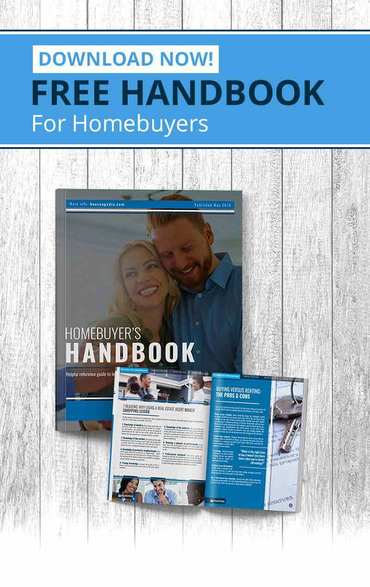When a friend or family member visits, you may gladly share your Wi-Fi password. After all, you know and trust these guest users. Unfortunately, that person’s device can unknowingly expose you to malware. The solution is to set up a guest account on your Wi-Fi. Here’s how it works.
A gracious and prudent solution
Your friends and family won’t hack your Wi-Fi intentionally, but they may accidentally infect your system with stealthy, data-stealing malware they don’t realize has infected their laptop or phone. And if you’re an Airbnb host, you’d probably prefer your guest users not log on to your personal Wi-Fi account. Additionally, Internet-enabled devices such as home security systems and certain appliances can be an entry point for online bad guys. Adding a guest account to your Wi-Fi network is an easy solution for all these situations.
How it works
Adding a guest network sets up separate access to the Internet. The primary and guest networks will operate independently from each other. Access will still be through the same router, but your family’s primary network of devices will have one account name and password, and the guest users network will have different ones. This way, no one logged onto the guest network can access devices using the primary network. More importantly, viruses and malware on devices using the guest network cannot infect devices on the primary network.
How to set up a network for guest users
- Locate your router’s IP address, which is usually printed on a sticker on the back of the router itself or in the user’s manual.
- Type that number into the search bar of your browser and bring up the page for your router.
- Log into your router as the administrator.
- Find the router or wireless settings and click to set up a guest network.
- Assign a guest network name and password. Make them simple for easy memorization.
Related – Solving Dead Spots With a Home Wi-Fi Extender